Contents
Introduction to Connecting Your Phone to Your TV
In today’s interconnected world, the ability to link your smartphone with your television opens up a realm of convenience and expanded functionality. This connection, bridging the gap between the small screen of your phone and the larger display of your TV, enhances your multimedia experience significantly. Whether it’s for streaming your favorite shows from Netflix or YouTube directly from your phone, or for sharing cherished photos and videos with family and friends, the reasons to connect are as diverse as they are compelling. Imagine turning your living room into a personal cinema or sharing your latest vacation photos on a big screen – connecting your phone to your TV makes all this effortlessly possible. It’s a fusion of mobility with the power of big-screen visuals, transforming the way we consume and share digital content.
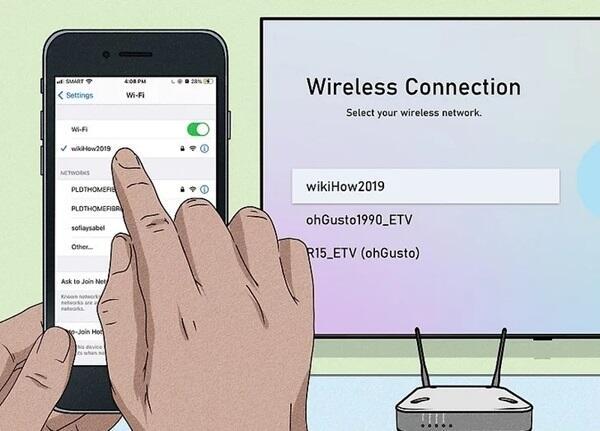
Prerequisites for Connection
Before delving into the various methods of connecting your phone to your TV, it’s important to understand the basic prerequisites. Ensuring you have these elements in place will make the process smoother:
- Compatible Devices: Check if your phone and TV are compatible for connection. Some TVs and smartphones support specific connection methods better than others.
- Necessary Cables/Adapters: Depending on the method you choose, you might need HDMI, MHL, or Slimport cables, and in some cases, adapters that are compatible with your phone’s port.
- Wi-Fi Connectivity: For wireless connections, ensure both your phone and TV are connected to the same Wi-Fi network. This is crucial for methods like screen mirroring or using streaming apps.
- Streaming Devices (if applicable): If you’re planning to use a streaming device like Chromecast or Roku, make sure it’s set up and ready to use.
By meeting these prerequisites, you’re well on your way to successfully connecting your phone to your TV.
Wired Methods to Connect Phone to TV
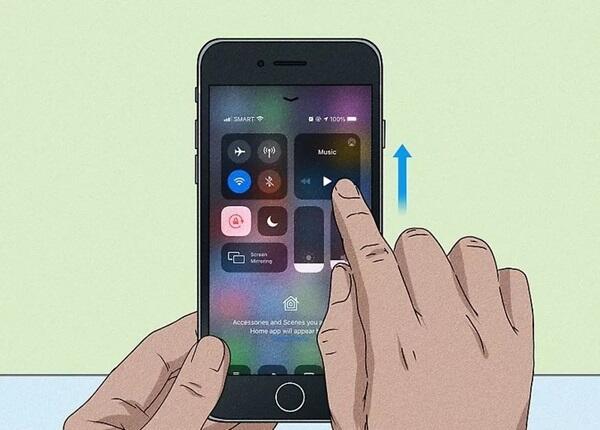
Using HDMI Cables
- Identify the Correct HDMI Adapter: Depending on your phone’s make and model, you’ll need a specific type of HDMI adapter, such as a USB-C to HDMI for newer models or a micro-USB to HDMI for older phones.
- Connect the Adapter to Your Phone: Attach the adapter to your phone’s charging port.
- Connect HDMI Cable: Plug one end of the HDMI cable into the adapter and the other end into an available HDMI port on your TV.
- Select the Right TV Input: Use your TV remote to switch to the HDMI input corresponding to the port you used.
- Enjoy Your Content: Your phone’s screen should now be mirrored on your TV. Start streaming or sharing as you wish.
Alternative Wired Options
- MHL (Mobile High-Definition Link): Similar to HDMI, MHL requires an MHL-compatible phone and TV, plus an MHL cable or adapter. MHL supports both charging and mirroring simultaneously.
- Slimport: Slimport works like MHL but is used primarily for devices that do not support MHL. It also requires a Slimport adapter or cable to connect to the TV’s HDMI port.
- Direct USB Connection: Some TVs allow you to connect your phone directly using a USB cable, which is useful for viewing photos and videos but may not support mirroring the entire screen.
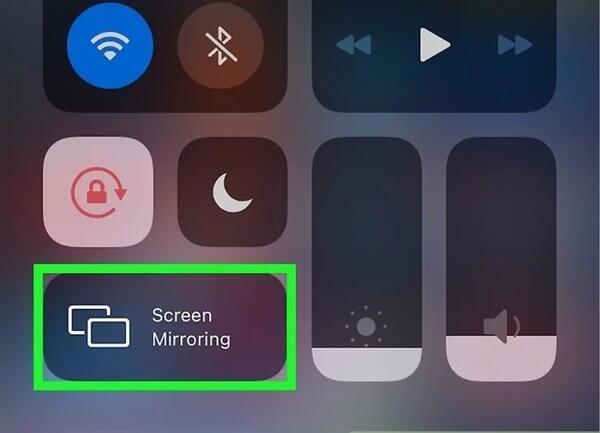
Wireless Methods to Connect Phone to TV
Utilizing Wi-Fi Connectivity
- Check for Miracast Support: Ensure both your smartphone and TV support Miracast. This feature is commonly available in Android devices and many smart TVs.
- Enable Miracast on Your TV: Go to the settings menu on your TV and turn on the screen mirroring feature, often listed as Miracast or Wireless Display.
- Connect Your Phone: Open the settings on your phone, find the ‘Connect’ or ‘Cast’ option, and select your TV from the list of available devices.
- Enjoy Wireless Streaming: Once connected, your phone’s screen will be displayed on your TV. You can now stream videos, play games, or show presentations wirelessly.
Using Streaming Devices and Apps
- Chromecast: Connect a Chromecast device to your TV’s HDMI port and set it up using the Google Home app on your phone. Cast content by tapping the Cast icon in compatible apps.
- Roku: If you have a Roku device or Roku-enabled TV, use the Roku app on your phone for streaming or mirroring. Ensure both devices are on the same Wi-Fi network.
- Apple TV (for iPhone users): Utilize AirPlay to stream or mirror content from your iPhone to Apple TV. Simply select the AirPlay icon in compatible apps or use screen mirroring in the Control Center.
- Third-Party Apps: Apps like AllCast or Miracast for Android phones can also facilitate wireless connection to various TV models.
Troubleshooting Common Issues
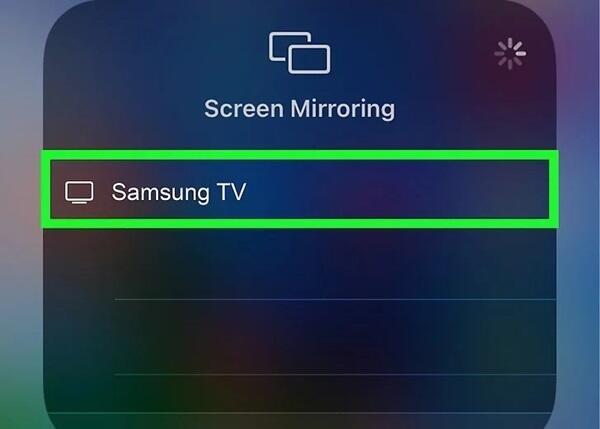
Connecting your phone to your TV can sometimes be met with unexpected challenges. Addressing these common issues can help ensure a smooth experience:
Incompatible Devices: If your phone and TV seem incompatible, check for any required updates on both devices. Sometimes, a simple software update can resolve compatibility issues. Additionally, ensure that you’re using the right type of connection method (HDMI, Wi-Fi, etc.) that both your devices support.
No Signal or Poor Quality: When facing a ‘no signal’ message or poor-quality display, first check all physical connections like HDMI or USB cables to ensure they are securely plugged in. For wireless connections, try moving your devices closer to your Wi-Fi router to improve signal strength, or reboot both devices to refresh the connection.
Failure to Recognize the Device: If your TV fails to recognize your phone, try changing the input source on your TV a few times or restart your phone. Sometimes, the issue can be resolved by simply reconnecting the devices.
Audio Issues: If the video is playing but without sound, check if the TV volume is muted or too low. Also, ensure that the audio settings on your phone are configured to play audio through the TV when connected.
By addressing these common issues, you can enjoy a seamless connection between your phone and TV, enhancing your multimedia experience.
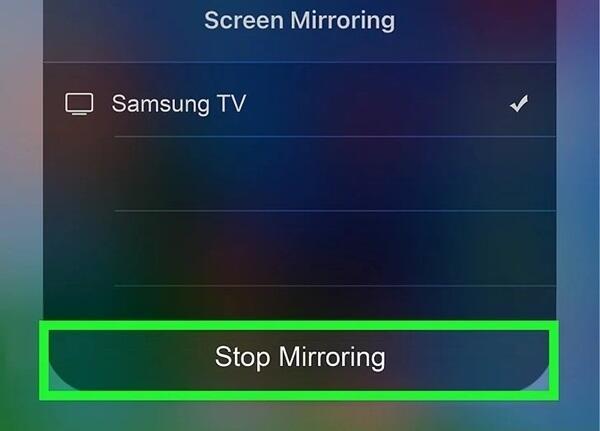
Conclusion and Best Practices
In conclusion, connecting your phone to your TV can significantly enhance your viewing and sharing experiences. It brings a new dimension to how we enjoy media, from streaming our favorite shows to showcasing our latest mobile photography on a larger screen. To ensure a successful connection, always start by checking device compatibility and having the right cables or Wi-Fi setup ready. Remember to update your devices regularly and opt for high-quality cables or reliable streaming devices for the best experience.
Embrace the simplicity and versatility of this technology to transform your entertainment setup. Whether it’s for a movie night or a quick photo slideshow, the ability to connect your phone to your TV is a modern convenience that enriches our digital lives.