Contents
- 1 Introduction to WhatsApp Backup
- 2 Understanding the Basics of WhatsApp Backup
- 3 Step-by-Step Guide to Backup WhatsApp
- 4 Managing and Restoring WhatsApp Backups
- 5 Restoring WhatsApp Backups
- 6 Common Issues and Solutions in WhatsApp Backup
- 7 Conclusion: Emphasizing the Importance of Regular Backups
- 8 FAQs on WhatsApp Backup
Introduction to WhatsApp Backup
In an era where digital communication is pivotal, the significance of preserving our conversations cannot be overstated. WhatsApp, a ubiquitous app in our daily lives, houses countless memories, vital information, and essential conversations. The importance of backing up WhatsApp chats extends far beyond mere convenience; it serves as a crucial aspect of data security and ensures continuous access to valuable information. By regularly backing up WhatsApp data, users shield themselves from the distress of accidental data losses, whether due to device malfunctions, loss, or theft. This introductory guide aims to elucidate the process of WhatsApp backup, illuminating how simple steps can offer profound peace of mind in safeguarding your digital dialogue.
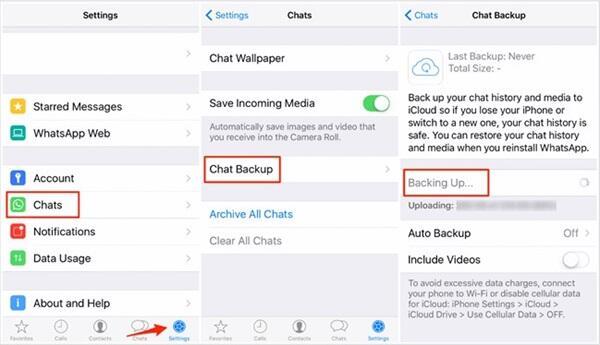
Understanding the Basics of WhatsApp Backup
- Comprehensive Content Backup: WhatsApp backup encompasses more than just your text messages. It includes a wide array of data such as individual and group chats, images, videos, voice messages, and document attachments. This comprehensive approach ensures that every aspect of your WhatsApp communication is safely stored.
- Significance for Users: The primary importance of backing up this data lies in its ability to preserve your digital memories and important information. Whether it’s sentimental conversations, crucial work details, or shared media, having a backup means you can access these elements anytime, even when switching devices.
- Cloud Backups: Cloud backups, such as Google Drive for Android and iCloud for iOS, provide a secure and convenient way to store your WhatsApp data. They offer the advantage of easy recovery and accessibility from any device, provided you have the necessary login credentials.
- Local Backups: In contrast, local backups are stored directly on your phone or computer. They offer a physical copy of your data, independent of cloud services. While they can be more secure from online vulnerabilities, they also carry the risk of being lost if the physical device is damaged or misplaced.
- Choosing Backup Options: The choice between cloud and local backups depends on user preference, considering factors like convenience, security, and storage limitations. WhatsApp allows users to utilize both options, ensuring that backup needs are tailored to individual requirements.
Step-by-Step Guide to Backup WhatsApp
Preparing for Backup
- Ensure Stable Internet Connection: A reliable internet connection is crucial for a smooth backup process. Opt for Wi-Fi to avoid data charges and ensure uninterrupted uploading.
- Check Device Storage: Verify that your device has enough space to create a backup. Lack of storage can lead to incomplete or failed backups.
- Device Charging: It’s wise to have your device sufficiently charged or plugged in during the backup process to prevent any interruptions due to battery issues.
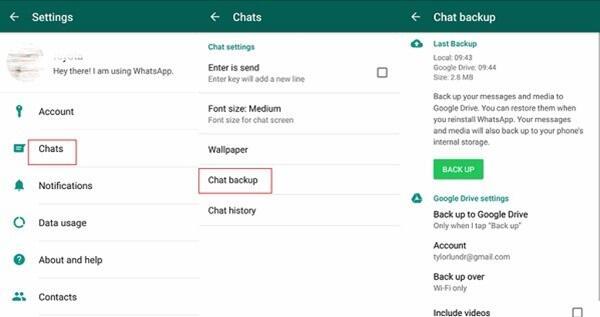
Backing Up on Android
- Access WhatsApp Settings: Open WhatsApp, tap the three dots in the top-right corner, and select ‘Settings’.
- Navigate to Chats: In Settings, go to ‘Chats’, then select ‘Chat backup’.
- Choose Backup Frequency: Select ‘Back up to Google Drive’ and choose your preferred backup frequency.
- Google Account Selection: Choose the Google account where you want the backup stored, or add a new one if needed.
- Finalize Backup Settings: Decide if you want to include videos in the backup and select ‘BACK UP’ to start the process immediately or rely on the set schedule.
Backing Up on iOS
- Open WhatsApp Settings: On your iPhone, go to WhatsApp, then to ‘Settings’ at the bottom-right.
- Select Chat Settings: Tap on ‘Chats’ and then ‘Chat Backup’.
- iCloud Backup Settings: Ensure your iCloud account is active. Choose ‘Back Up Now’ to start an immediate backup or set an automatic backup frequency.
- Manage Backup Size: Opt to include or exclude videos from the backup to manage space on iCloud.
- Monitor Backup Progress: Stay in the app and check the progress bar to ensure the backup completes successfully.
Managing and Restoring WhatsApp Backups
Managing WhatsApp Backups
Managing your WhatsApp backups is an integral part of ensuring your data remains accessible and secure. For users who utilize cloud services like Google Drive or iCloud, the management of these backups can typically be done through the respective cloud service’s interface. You can view the size of the backups, the date they were created, and other relevant details. This visibility is crucial for monitoring your data usage, especially if you have limited cloud storage space.
If you wish to delete old backups, this can also be done through the cloud service. For Google Drive, this involves navigating to the ‘Backups’ section in the Drive settings. On iCloud, you can manage your backups by going to your iPhone’s iCloud storage settings. It’s important to note that deleting a backup is irreversible, so ensure you’re not erasing any crucial data.
Restoring WhatsApp Backups
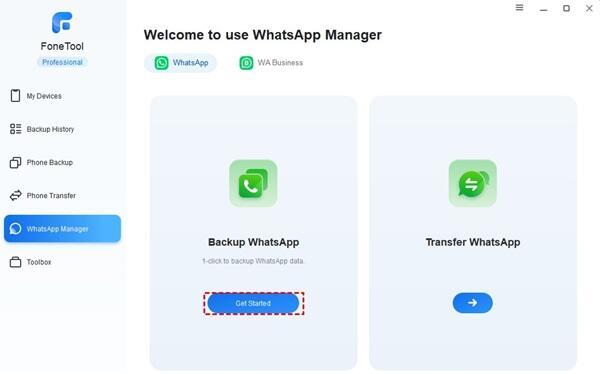
The restoration process varies slightly between Android and iOS platforms. On Android, restoring a backup requires uninstalling and then reinstalling WhatsApp. During the reinstallation process, WhatsApp will prompt you to restore your chats and media from Google Drive. Ensure you’re using the same phone number and Google account used to create the backup.
For iOS users, the process involves ensuring your iCloud account is linked and that iCloud Drive is turned on. After reinstalling WhatsApp, it will detect the iCloud backup and prompt you to restore it. Similar to Android, ensure you’re using the same phone number associated with the backup.
It’s crucial to remember that WhatsApp cannot restore backups from a different platform directly. This means you cannot directly transfer backups from Android to iOS or vice versa. However, there are third-party tools available that can assist in this cross-platform transfer, but they often require additional steps and may pose security concerns.
Common Issues and Solutions in WhatsApp Backup
- Backup Stuck at a Certain Percentage: If your WhatsApp backup is not progressing, first check your internet connection. If it’s stable, try restarting your phone and then attempt the backup again. If the issue persists, clearing the cache of the WhatsApp app might help.
- Insufficient Storage Space on Cloud: This is a common issue when backing up large amounts of data. To resolve this, either clean up your existing cloud storage or purchase additional space. Alternatively, you can opt to exclude videos from the backup to reduce the size.
- Backup Not Found During Restoration: Ensure that you’re logged into the same phone number and cloud account that was used to create the backup. If you’re on a new device, verify that you have access to the cloud account where the backup was stored.
- Unable to Backup to iCloud on iOS: If you’re facing issues with iCloud backups, ensure that you’re signed into the correct iCloud account and have sufficient storage. Also, check if iCloud Drive is turned on, as WhatsApp backups require it to be active.
- Backup Taking Too Long: Large backups, especially those including videos, can take a significant amount of time. Ensure a stable Wi-Fi connection and consider performing backups during times when the phone is not in heavy use, such as overnight.
- Error Messages During Backup on Android: If you receive error messages while backing up to Google Drive, check if your Google Drive app is updated. Also, ensure that your Google account has the necessary permissions enabled for WhatsApp.
Conclusion: Emphasizing the Importance of Regular Backups
As we conclude, it’s vital to reiterate the significance of regular backups in the digital age. In the realm of instant messaging, where WhatsApp reigns supreme, safeguarding our conversations is not just a matter of convenience but a necessity. Regular backups ensure that our digital footprints, from casual chats to critical information, are preserved and retrievable whenever needed. They are the safety nets that protect our data from unforeseen circumstances like device failures, thefts, or accidental deletions.
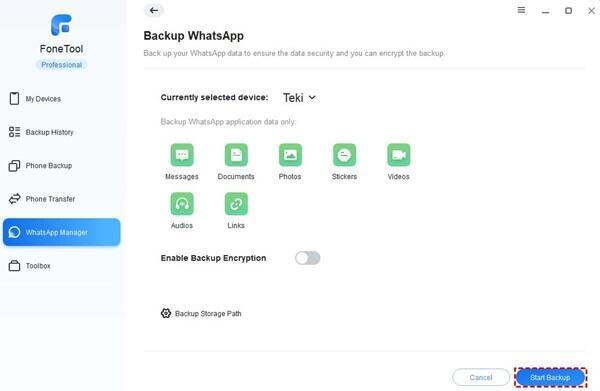
Therefore, it’s not just advisable but imperative to make WhatsApp backup a regular habit. By doing so, we not only secure our valuable information but also gain peace of mind, knowing that our digital dialogues are safe and sound. Let’s embrace this simple yet crucial practice, and in doing so, fortify our digital life against the unpredictabilities of the tech world.
FAQs on WhatsApp Backup
How often should I backup my WhatsApp chats?
- It’s recommended to set your backup frequency to either daily or weekly, depending on how frequently you use WhatsApp. Regular backups ensure that you don’t lose recent messages.
Can I backup WhatsApp chats without using cloud storage?
- Yes, WhatsApp allows local backups on your device. Android users can find the backup file in the WhatsApp folder of their phone’s internal storage. iOS users can use iTunes to create a local backup.
Will my deleted messages be in the WhatsApp backup?
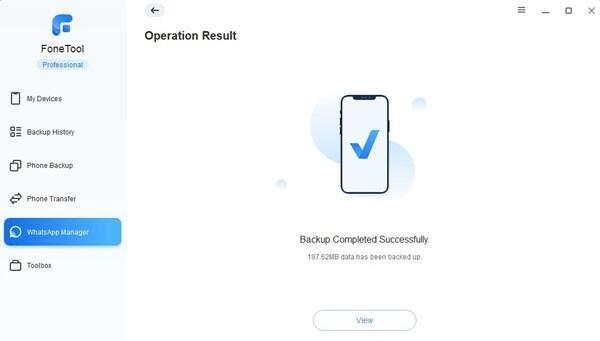
- Only messages that were present at the time of the last backup will be stored. If you delete a message after the last backup, it won’t be in the subsequent backups.
Is it possible to backup WhatsApp chats to a different phone number or account?
- Backups are tied to your phone number and cloud account. To restore a backup, you need access to the phone number and cloud account used to create the backup.
How can I transfer my WhatsApp backup from Android to iOS or vice versa?
- Direct transfer of backups between Android and iOS isn’t supported by WhatsApp. However, third-party tools can assist in this process, but they often come with risks and may violate WhatsApp’s terms of service.
Are WhatsApp backups encrypted?
- Yes, WhatsApp backups are encrypted. Cloud backups are encrypted in transit and at rest, while local backups are encrypted on your device.