Contents
Introduction to Spotify Download Feature
Spotify has revolutionized the way we listen to music. As one of the world’s leading music streaming platforms, it offers a vast library of songs, albums, and playlists to suit every mood and occasion. The app not only provides an endless stream of music but also introduces us to new tracks and artists, often tailored to our personal tastes.
However, what truly sets Spotify apart is its ability to transcend the limits of online streaming. Recognizing the need for accessibility in various scenarios, such as traveling or when internet connectivity is limited, Spotify offers a remarkable feature: the ability to download music for offline listening. This functionality enriches the user experience, allowing music lovers to carry their favorite tunes with them wherever they go, without the need for a constant internet connection.
The process of downloading music from Spotify is straightforward, yet many users are not fully aware of how to utilize this feature to its fullest potential. Whether you’re commuting, on a flight, or simply in an area with spotty internet service, having your favorite songs available offline can be a game-changer. In the following sections, we will explore how to harness this feature of Spotify, ensuring that your music is always just a tap away, regardless of your online status.
Getting Started with Spotify
Setting Up Your Spotify Account
To fully enjoy Spotify’s features, particularly downloading music for offline listening, setting up your Spotify account correctly is crucial. Here’s a step-by-step guide:
- Download the Spotify App: Available on iOS, Android, and desktop platforms, start by downloading the Spotify app from your device’s respective app store.
- Create Your Account: Open the app and sign up. You can use your email address, Facebook, or Google account for a quick setup.
- Choose a Subscription Plan: While Spotify offers a free version, downloading music requires a Premium subscription. Explore the different plans – Individual, Duo, Family, or Student – to find one that suits your needs.
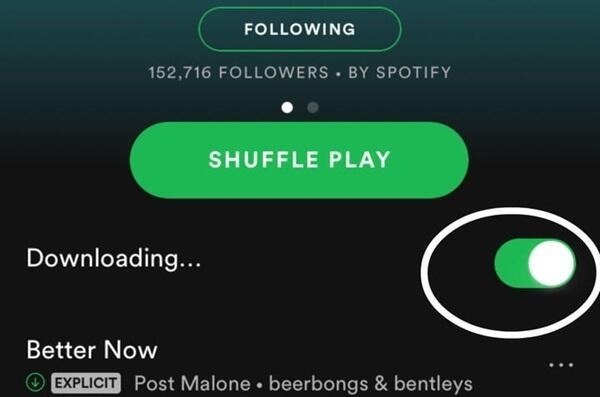
- Payment Details: Enter your payment details to start your Premium subscription. Spotify often offers free trial periods for new subscribers, so keep an eye out for these promotions.
- Explore Premium Features: Once subscribed, you have access to all Premium features, including ad-free listening, unlimited skips, and, most importantly, the ability to download music for offline playback.
Remember, a Premium subscription is essential for downloading music. It unlocks the full potential of Spotify, ensuring you have your favorite tunes available anytime, even without an internet connection.
Mastering the Spotify interface is key to a seamless music experience. Here’s a numbered guide to help you efficiently navigate the app, especially for finding your favorite songs and playlists:
- Home Screen Overview: When you open Spotify, the Home screen presents curated playlists, recently played songs, and recommendations based on your listening history.
- Search Functionality: Use the magnifying glass icon to search for specific songs, artists, albums, or playlists. You can type in your query or use voice search for convenience.
- Browse Categories: Explore various music categories by tapping ‘Browse.’ Here, you can find playlists sorted by mood, genre, or activity, making it easier to discover new music.
- Your Library: Access ‘Your Library’ to view your saved songs, playlists, and albums. This is where your downloaded music will also appear for offline listening.
- Creating Playlists: To create a new playlist, go to ‘Your Library,’ select ‘Playlists,’ and then tap ‘Create Playlist.’ Add songs by searching for them and tapping the ‘Add’ button.
Understanding these basics of the Spotify interface will enhance your ability to quickly find and organize your music, paving the way for an enjoyable listening experience.
Step-by-Step Guide to Download Music from Spotify
Selecting Your Favorite Music and Playlists
Choosing the right songs or playlists to download on Spotify is the first step towards building your offline music collection. To begin, explore Spotify’s vast library to find songs that resonate with your taste. You can use the search function to look for specific tracks, artists, or albums. Additionally, browsing through Spotify-curated playlists or genres can help you discover new favorites.

Once you’ve found songs or playlists you enjoy, consider creating your own playlist. To do this, simply click on the ‘Create Playlist’ option, name it, and start adding songs. You can add songs to your playlist by clicking the three dots next to a song and selecting ‘Add to Playlist.’ This personalized playlist can then be downloaded in its entirety for offline listening.
Remember, the key is to curate a collection that reflects your musical preferences, ensuring that you always have access to the songs you love, even without an internet connection.
Downloading for Offline Listening
Downloading your selected music on Spotify for offline listening is a straightforward process. Follow these steps:
- Ensure a Premium Subscription: Verify that you have an active Spotify Premium subscription, as downloading is not available on the free version.
- Choose Your Music: Navigate to the song, album, or playlist you wish to download.
- Download Toggle: For playlists or albums, you’ll find a ‘Download’ toggle switch. Flip this switch to start the download process. For individual songs, add them to a playlist first and then download the entire playlist.
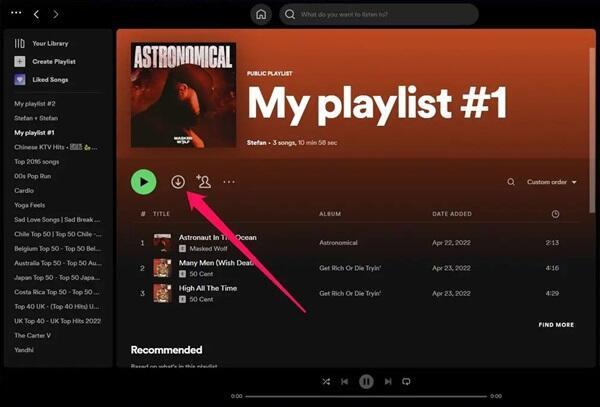
- Check Download Status: A small green arrow indicates that the download is complete. You can find these downloaded tracks in ‘Your Library’ under the ‘Downloaded’ section.
- Manage Downloads: Be mindful of your device’s storage space. Spotify allows you to manage your downloads and remove them as needed to free up space.
- Offline Mode: To listen to your downloads without using data, switch to ‘Offline Mode’ in Spotify settings. This mode restricts playback to only downloaded content.
By following these steps, you can enjoy your favorite music anytime, anywhere, without relying on a continuous internet connection.
Managing Your Downloads
Organizing Downloaded Music
Efficiently organizing your downloaded music on Spotify enhances your listening experience and makes accessing your favorite tracks more convenient. Start by categorizing your downloads into playlists. You can create playlists based on genre, mood, or even specific occasions. This way, you’re not just scrolling endlessly to find that one song you’re in the mood for.
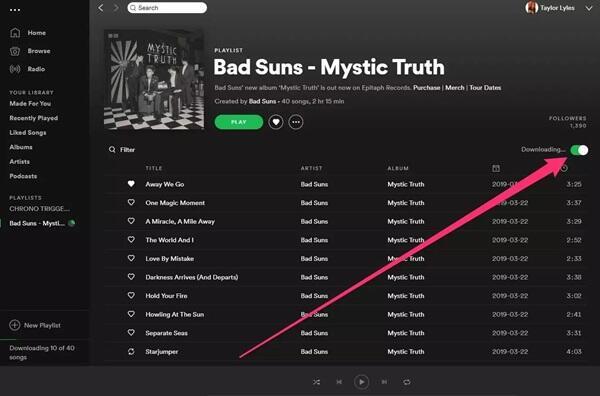
Consider renaming your playlists for clarity and ease of access. Spotify allows you to edit the names of your playlists at any time. Additionally, you can sort your playlists by recently added, artist name, or album. This organizational strategy not only tidies up your library but also makes it easier to find what you’re looking for, especially when you’re offline.
Another useful tip is to regularly review and curate your downloaded music. Over time, your musical preferences might change, or you might find some tracks no longer appealing. Periodically removing songs that you no longer listen to helps keep your library fresh and relevant to your current taste.
Updating Downloaded Playlists
Keeping your downloaded playlists up-to-date with new songs ensures that your offline listening experience stays fresh and exciting. Follow these steps:
- Adding New Songs: To add a new song to an already downloaded playlist, simply find the song and use the ‘Add to Playlist’ option to include it in your desired playlist.
- Refresh Downloads: After adding new songs to a playlist, go back to the playlist and toggle off and then back on the ‘Download’ switch. This action will update the playlist with the newly added songs.
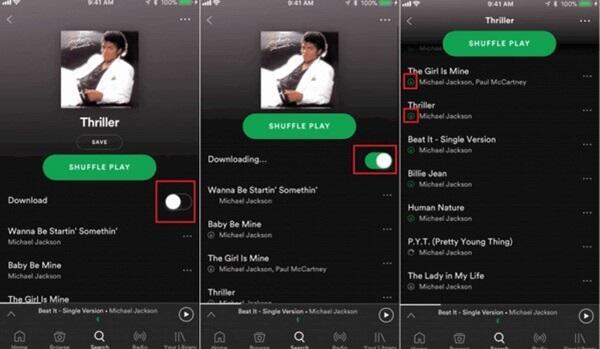
- Check Storage Space: Be mindful of your device’s storage capacity. Adding too many songs to your downloads could fill up your storage quickly.
- Regular Updates: Make it a habit to periodically review and update your playlists. This can include adding new songs, removing ones you’ve grown tired of, or even rearranging the track order to keep things interesting.
By consistently updating and organizing your downloaded playlists, you ensure that your offline music library is always aligned with your latest music preferences and discoveries.
Tips and Tricks for Spotify Users
Spotify is full of hidden gems and features that can significantly enhance your listening experience. Here are some lesser-known tips and tricks, including those related to downloading:
- Use Data Saver Mode: If you’re streaming and want to conserve data, enable Spotify’s Data Saver mode. This feature reduces the music quality slightly but saves a significant amount of mobile data.
- Customize Audio Quality: You can adjust the audio quality of both streaming and downloads. For downloads, higher quality means larger file sizes, so balance quality with your device’s storage capacity.
- Discover Weekly and Daily Mixes: Spotify’s algorithms create personalized playlists like Discover Weekly and Daily Mixes. These playlists are a great way to find new music that fits your taste.
- Offline Mode on Multiple Devices: You can download music on up to five different devices with a single Spotify Premium account. Switch each device to Offline Mode to access your downloads anywhere.
- Private Listening Session: If you don’t want your listening habits to influence your recommendations, use the ‘Private Session’ feature. This is especially handy when you’re exploring genres or artists that are out of your usual preference.
- Crossfade Between Songs: For a seamless listening experience, use the Crossfade feature to blend the end of one song into the beginning of the next. This feature is perfect for parties or personal listening sessions.
- Organize Playlists into Folders: For extensive playlist collections, you can organize them into folders. This feature is currently only available on the desktop version of Spotify.
- Set a Sleep Timer: If you enjoy falling asleep to music, use Spotify’s Sleep Timer to automatically stop playing after a set time. This saves battery and data if you’re not on Wi-Fi.
- Use Spotify Codes: Share songs, albums, or playlists easily with Spotify Codes. These are like QR codes for music and can be scanned using the Spotify app.
- Integrate with Other Apps: Spotify can be integrated with various apps and devices, such as smart speakers, TVs, and wearables, for a more connected music experience.
These tips and tricks not only optimize your Spotify experience but also open up new ways to enjoy and manage your music, both online and offline.
Conclusion: Maximizing Your Spotify Experience
As we’ve explored, Spotify’s download feature is a powerful tool for music lovers. It extends the reach of your favorite tunes beyond the constraints of online streaming, allowing you to enjoy music wherever and whenever you want. The convenience of having your favorite playlists available offline cannot be overstated, especially in situations where internet access is limited or unavailable
Making the most of this feature involves not only understanding how to download and organize your music but also staying curious about the various functionalities Spotify offers. Whether you’re a seasoned Spotify user or new to the platform, taking advantage of these features will undoubtedly enrich your musical journey.
So, dive in and start experimenting with downloading your favorite tracks and playlists. Remember, music is a personal experience, and Spotify’s download feature ensures that your personal soundtrack is always just a tap away, no matter where life takes you. Happy listening!