Contents
Introduction
In the dynamic world of music streaming, Spotify stands tall as a beacon for audiophiles and casual listeners alike. This powerhouse platform has revolutionized the way we experience music, offering an extensive library of tunes from every corner of the globe. But it’s not just about streaming; Spotify elevates the listening experience by allowing users to download songs for offline enjoyment. This feature, a true game-changer, ensures that your favorite tracks are always at your fingertips, irrespective of internet connectivity. Embrace the convenience and dive into an uninterrupted musical journey, as Spotify makes sure the rhythm never stops, wherever you go.
Requirements for Downloading Songs on Spotify
Stepping into the realm of offline listening on Spotify requires a few key preparations. First and foremost, a Spotify Premium subscription is essential. This premium upgrade unlocks the ability to download your cherished playlists and albums, transforming your device into a treasure trove of music. Next, a stable internet connection, particularly Wi-Fi, is crucial for the initial download process.
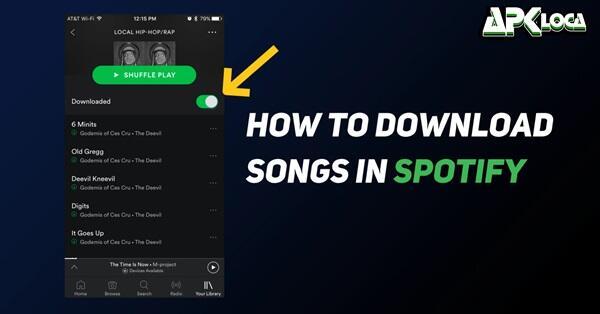
This ensures smooth, uninterrupted downloads while saving you from the potential pitfalls of data overages. Lastly, don’t overlook the need for adequate storage space. Aim to keep at least 1GB free on your device, providing ample room for your musical selections. By meeting these requirements, you’re all set to embark on a seamless and satisfying journey of downloading songs on Spotify.
Step-by-Step Guide to Download Songs on Spotify
Embarking on the journey of downloading songs on Spotify is straightforward, whether you’re using a mobile device or desktop. Here’s how:
- Open Spotify App: Launch Spotify on your device.
- Select Your Music: Browse to find a playlist or album you wish to download. Remember, individual song downloads require adding them to a playlist.
- Create a Playlist (if needed): For specific songs, go to ‘Your Library’, create a new playlist, and add your selected tracks.
- Download: Toggle the download switch next to your chosen playlist or album. A green arrow indicates successful download.
- Enjoy Offline Listening: Once downloaded, these tracks are available for offline playback.
This simple process transforms your device into a reservoir of your favorite tunes, ready to play anytime, anywhere.
Managing Your Spotify Downloads
Efficiently managing your Spotify downloads is key to a smooth listening experience. Here’s how to do it:
- Check Storage Usage: Navigate to Spotify’s settings and look under ‘Storage’. This section shows the space occupied by your downloads, helping you gauge if a clean-up is needed.
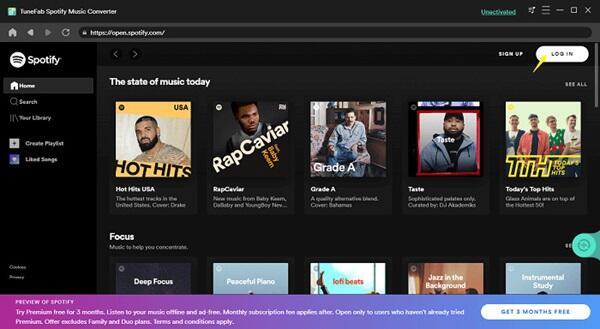
- Adjust Download Quality: In the same settings menu, find ‘Audio Quality’. Here, you can choose between different quality levels for your downloads – from Low to Very High. Opting for a lower quality saves significant storage space without a noticeable compromise in sound quality for casual listening.
By regularly monitoring and adjusting these settings, you ensure that your device remains uncluttered and your music collection is always ready for your enjoyment.
Troubleshooting Common Download Issues on Spotify
Navigating through common download issues on Spotify can be smooth with these troubleshooting tips:
- Check Your Internet Connection: Ensure you have a stable Wi-Fi or data connection. If the download icon doesn’t change or if downloads are slow, check your internet speed and consider switching networks.
- Restart the App: If downloads stall, close and reopen the Spotify app. This can refresh your connection and solve minor glitches.
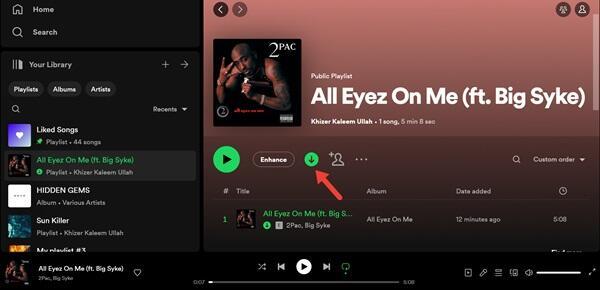
- Clear Cache and Free Up Space: Sometimes, a cluttered cache or insufficient storage can hinder downloads. Clear Spotify’s cache from the settings and ensure there’s enough space on your device.
- Update Spotify: Outdated apps can cause various issues. Regularly check for Spotify updates in your app store and install them.
- Reinstall Spotify: If problems persist, uninstall and then reinstall Spotify. This often resolves deeper issues with the app’s functionality.
These steps should help you overcome most download-related challenges on Spotify, ensuring a smoother, more enjoyable music experience.
Conclusion
In conclusion, downloading songs on Spotify is a feature that significantly enhances your music experience. By ensuring a Spotify Premium subscription, a stable internet connection, and adequate storage, you can easily download and manage your favorite playlists and albums. Whether adjusting download quality for space management or troubleshooting common issues, Spotify offers flexibility and ease. Embrace the convenience of having your cherished tracks available offline, and let the rhythm of Spotify enrich your daily life, keeping you connected to the music you love, anytime, anywhere.