Contents
Introduction to Voice Chat on Roblox
In the dynamic world of online gaming, Roblox stands out as a versatile platform that offers a unique blend of gaming, creation, and community. It’s not just a game; it’s a universe of user-generated worlds, where imagination knows no bounds. The introduction of voice chat in Roblox marks a revolutionary step in its evolution. This feature transforms the way players interact, collaborate, and immerse themselves in the myriad of worlds Roblox offers. By breaking down the barriers of text-based communication, voice chat opens up a new dimension of connectivity and realism. Players can now communicate more effectively, share experiences in real-time, and build stronger community ties. The inclusion of voice chat is not just an addition; it’s a game-changer that redefines the Roblox experience, making it more vibrant, social, and engaging than ever before.
Pre-Requisites for Enabling Voice Chat in Roblox
Before diving into the world of voice communication on Roblox, there are certain prerequisites that must be met. These requirements are crucial for ensuring a safe and enjoyable experience for all users:
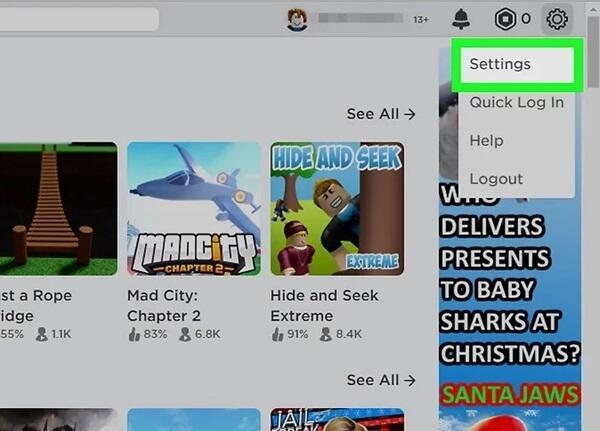
- Age Verification: Roblox prioritizes user safety, especially for younger audiences. To access voice chat, players must verify that they are of a minimum age, typically 13 years or older. This is a safeguard to protect younger players and maintain a responsible environment.
- Roblox Account in Good Standing: Your account should be in good standing, with no history of severe violations or bans. This requirement ensures that the privilege of voice chat is reserved for responsible community members.
- Updated Roblox Software: Ensure that your Roblox application, whether on a desktop or a mobile device, is updated to the latest version. This ensures compatibility with the voice chat feature.
- Optimal Internet Connection: A stable and fast internet connection is essential for clear and uninterrupted voice communication.
- Functional Audio Hardware: Check that your device has a working microphone and speakers or headphones. Good audio hardware is essential for both speaking and listening during voice chat.
- Privacy and Parental Control Settings: If you’re a younger player or setting up voice chat for one, ensure that the privacy and parental control settings are appropriately configured for safe online interaction.
Meeting these prerequisites is the first step to unlocking the full potential of Roblox’s voice chat feature, enhancing your gaming experience significantly.
Age Verification Process
The age verification process in Roblox is a crucial step to enable voice chat. Here’s how to complete it:
- Log In to Your Roblox Account: Start by signing into your Roblox account on the platform.
- Access Account Settings: Navigate to the ‘Settings’ section, typically found under the gear icon or through the main menu.
- Locate the Age Verification Option: In the settings, find the section specifically designated for age verification.
- Provide Required Documentation: You may need to submit a form of ID or other documentation to prove your age. Follow the instructions provided by Roblox for this step.
- Wait for Verification Approval: After submitting the necessary documents, there will be a waiting period for Roblox to verify your age.
- Confirmation: Once verified, you’ll receive a confirmation, either through an in-game notification or email, indicating that you can now access voice chat.
By following these straightforward steps, players can successfully complete the age verification process, unlocking the ability to use voice chat in Roblox.
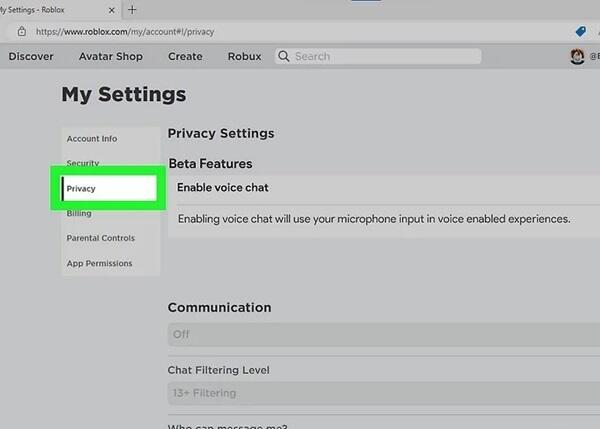
Account Settings Adjustment
To prepare for voice chat activation in Roblox, adjusting your account settings is a key step. Here’s how to do it:
- Access Account Settings: Log into your Roblox account and navigate to the ‘Settings’ menu.
- Navigate to Privacy Settings: Within the settings menu, find and select the ‘Privacy’ tab.
- Enable Voice Chat Feature: Look for the voice chat option, which might be labeled as ‘Voice Chat’, ‘Communication’, or similar. Toggle this setting to ‘On’.
- Adjust Communication Preferences: Set your preferences for who can communicate with you via voice chat, such as ‘Friends’, ‘Everyone’, or ‘No one’.
- Save Changes: After making your selections, ensure to save the changes.
- Restart Roblox: It’s often recommended to restart the Roblox app or refresh the page to ensure the new settings take effect.
By properly adjusting your account settings, you’re all set to enjoy the interactive and immersive experience that voice chat brings to Roblox.
Installing Roblox APK for Android
For Android users, installing the latest version of the Roblox APK is a necessary step to access the newly introduced voice chat feature. This process is straightforward, but it’s important to follow each step carefully to ensure a successful installation.
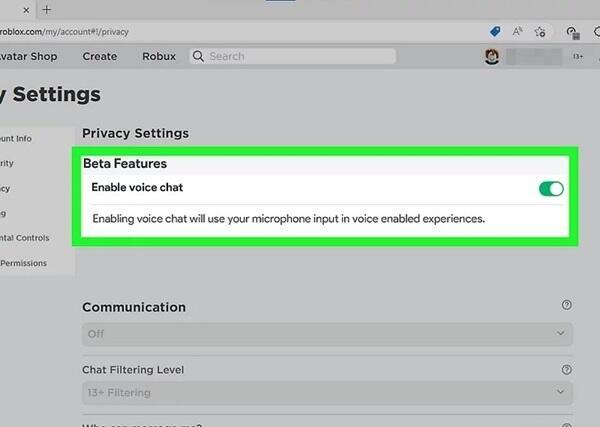
First, ensure that your Android device is compatible with the latest version of Roblox. This usually means having a recent operating system and enough storage space. Once you’ve confirmed compatibility, the next step is to download the APK. As discussed earlier, it’s paramount to download the APK from a reliable source, such as the official Roblox website or the Google Play Store, to avoid any security risks.
After downloading the APK file, you might need to allow your device to install apps from unknown sources if you’re not using the Google Play Store. This can be done through your device’s security settings. Remember, this step should only be necessary if you’re downloading the APK directly from the Roblox website or another trusted source.
Once the APK file is downloaded, tap on it to start the installation process. Your device will prompt you with the permissions required by the app. Review these permissions carefully to ensure they are appropriate and then proceed to install. After the installation is complete, open the Roblox app, log in to your account, and the app should be ready to use with the latest features, including voice chat.
This installation process is key to accessing the full range of features Roblox offers, ensuring that Android users can enjoy an enhanced and more interactive gaming experience.
Finding a Reliable APK Source
Selecting a trustworthy source for downloading the Roblox APK is crucial for both the functionality of the voice chat feature and the security of your device. Here are key tips to guide you:
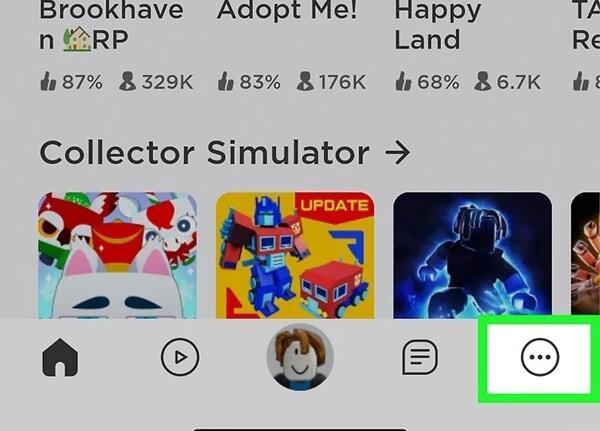
- Official Website: Always prioritize downloading APKs directly from the official Roblox website. This ensures authenticity and safety.
- Reputable App Stores: Use recognized app stores like Google Play Store. They offer additional security checks and are less likely to host malicious software.
- Avoid Third-Party Sites: Be wary of downloading APKs from third-party websites. If you must, choose sites with a strong reputation and positive user reviews.
- Check for Latest Version: Ensure the APK is the latest version to enjoy all the newest features and security updates.
- Read User Reviews and Ratings: User feedback can provide insights into the APK’s reliability and performance.
- Security Software Verification: Use reliable antivirus or security software to scan the APK file before installation, safeguarding against potential threats.
By following these guidelines, you can safely download the Roblox APK, setting the stage for a seamless voice chat experience.
Installation Steps
Installing the Roblox APK on an Android device is a straightforward process. Follow these steps to ensure a smooth installation:
- Download the APK File: Obtain the Roblox APK file from a reliable source, preferably the official website or Google Play Store.
- Enable Installation from Unknown Sources: If the APK is downloaded outside the Google Play Store, go to your device’s ‘Settings’, then ‘Security’, and toggle on ‘Unknown Sources’. This allows installation of apps from sources other than the Play Store.
- Locate the Downloaded APK File: Open your device’s file manager and find the Roblox APK file, usually in the ‘Downloads’ folder.
- Initiate the Installation: Tap on the APK file to start the installation process. A prompt will appear asking for permissions; review them before proceeding.
- Install and Open the App: Follow the on-screen instructions to complete the installation. Once installed, tap ‘Open’ to launch Roblox.
- Verify Installation: Ensure that the app is properly installed and opens without errors. Log into your Roblox account to confirm that the latest features, including voice chat, are accessible.
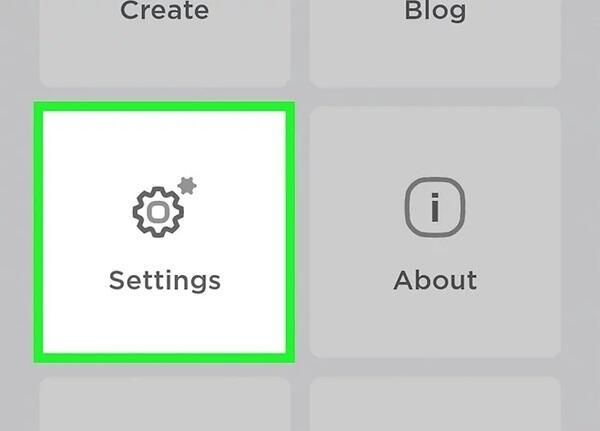
By following these steps, you will successfully install the Roblox APK on your Android device, paving the way for an enhanced gaming experience with voice chat capabilities.
Activating Voice Chat in the Roblox Game
Enabling voice chat within the Roblox game environment is a transformative feature that significantly enhances the interactive experience of the platform. This 250-word guide provides a detailed walkthrough to help you smoothly activate voice chat in your Roblox games.
Firstly, ensure that your Roblox app is updated to the latest version. This is crucial as the voice chat feature is only available in recent updates. After updating, log into your Roblox account. The ability to access voice chat is contingent on having completed the age verification process and having your account settings configured appropriately, as outlined in previous sections.
Once logged in, navigate to the ‘Settings’ menu. This can typically be accessed through a gear icon on the main screen or a dropdown menu. In the settings menu, find the ‘Privacy’ tab. Here, you should see an option for voice chat. If your account meets all the prerequisites, this option will be available to toggle on. Enable it to activate voice chat.
After enabling voice chat, it’s important to customize your communication settings. Roblox allows you to select who can communicate with you through voice chat. The options usually include ‘Everyone’, ‘Friends’, or ‘No one’. Choose the setting that aligns with your privacy and comfort levels.
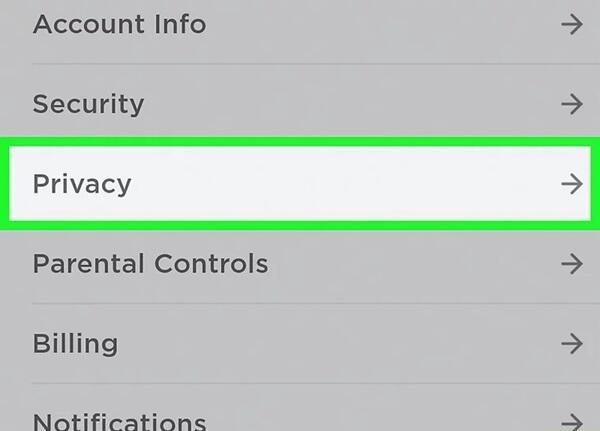
When you join a game, you’ll notice a new interface for voice chat. Depending on the game’s design and your settings, this might include a push-to-talk feature or an always-on microphone setting. Be aware of your surroundings in the game and use voice chat responsibly, adhering to Roblox’s community standards for respectful and constructive communication.
Activating voice chat in Roblox opens up a new realm of possibilities, allowing for deeper engagement and more vivid interactions in the diverse world of Roblox games.
Safety and Etiquette Tips for Using Voice Chat
Using voice chat in Roblox can greatly enhance the gaming experience, but it’s important to maintain safety and proper etiquette. Here are some tips to help you navigate voice chat responsibly:
- Personal Information: Never share personal information like your real name, location, school, or phone number with strangers in voice chat.
- Respectful Communication: Always speak respectfully to other players. Avoid using offensive language, and be mindful of others’ feelings and preferences.
- Volume Control: Keep your microphone volume at a reasonable level. Excessively loud or distorted audio can be disruptive to the game experience.
- Listen Actively: Give others a chance to speak and avoid interrupting them. Active listening promotes better communication and teamwork.
- Mute and Report: If you encounter harassment or inappropriate behavior, use the mute function to avoid further interaction and report the user to Roblox moderators.
- Parental Guidance: For younger players, parents should monitor their voice chat usage and educate them about online safety and etiquette.
- Background Noise: Try to minimize background noise. Use a headset or find a quiet space to ensure clear communication.
- Understand Game Context: Tailor your communication style to the context of the game. Different games may warrant different levels of communication and interaction.
By following these safety and etiquette tips, you can ensure a positive and enjoyable experience for yourself and others while using voice chat in Roblox.
Conclusion and Troubleshooting Common Issues
In conclusion, the integration of voice chat in Roblox significantly elevates the gaming experience by fostering more dynamic and immersive interactions among players. By following the guidelines and steps outlined in this article, you can smoothly enable and enjoy voice chat, bringing a new level of engagement to your Roblox adventures.
However, it’s not uncommon to encounter some issues while using voice chat. Here are a few solutions to common problems:
- Voice Chat Not Working: If you find that voice chat isn’t functioning, first check your internet connection, as a stable connection is crucial. Then, ensure that your Roblox app is updated to the latest version, as outdated versions may lack the voice chat feature.
- Poor Audio Quality: If you’re experiencing poor audio quality, check your device’s microphone and speaker settings. Also, consider using a headset for better sound clarity.
- Unable to Access Voice Chat: If you’re having trouble accessing voice chat, revisit the age verification and account settings. Make sure you have completed all necessary steps and that your account is in good standing.
- Echoes or Feedback: This can often be resolved by adjusting the volume or using headphones to prevent sound from being picked up by the microphone.
By addressing these common issues, you can ensure a smooth and enjoyable voice chat experience in Roblox. Remember, voice chat is not just a feature; it’s a gateway to building stronger connections and creating unforgettable memories in the vast universe of Roblox.