Contents
Introduction
In the constantly evolving world of digital streaming, the significance of logging out of Netflix on your TV extends far beyond mere convenience. As we navigate through 2024, this simple action has become a crucial facet of maintaining digital privacy and security. For users who frequently access their Netflix accounts on various TVs, especially those that are shared or public, logging out is essential. It safeguards your personal viewing preferences and sensitive account information, ensuring that your Netflix journey remains a private affair. This practice is not just about keeping your watch history confidential; it’s a proactive measure to prevent unauthorized access and potential breaches of your Netflix account.

Parallel to these security considerations, the realm of Netflix and TV technology has witnessed remarkable transformations up to 2024. From its inception, Netflix has been at the forefront of the streaming revolution, continuously innovating and adapting its platform to align with the latest advancements in smart TV and user interface technologies. These developments have been geared towards enriching the user experience—offering more tailored content recommendations and a more intuitive navigation system. However, these advancements also bring variations in the logout process across different devices and app versions. Staying abreast of these changes is not just about enjoying the enriched content; it’s also about mastering the nuances of managing your account securely in this rapidly changing digital landscape.
Understanding Your TV’s Netflix App
- Smart TVs: In 2024, smart TVs from brands like Samsung, LG, and Sony come pre-installed with the Netflix app. Each brand offers a unique interface and app version, tailored to the TV’s operating system—be it Tizen, webOS, or Android TV. These versions are optimized for the best streaming experience, with features like 4K streaming, personalized recommendations, and voice control integration.
- Streaming Devices: Devices such as Roku, Amazon Fire Stick, Apple TV, and Google Chromecast also support the Netflix app. Each device has its version, designed to work seamlessly with the device’s hardware and software capabilities. These devices often provide additional features, like cross-platform search and varied resolution settings, catering to different user preferences.
- App Updates: Regular updates to the Netflix app across all these platforms are a hallmark of 2024’s tech landscape. These updates not only introduce new features and interface improvements but also enhance security measures. Staying updated ensures access to the latest content and a smoother, more secure streaming experience.
- Feature Highlights: Key features in 2024 include advanced personalization algorithms, which curate content based on viewing history and preferences, and improved compatibility with various screen resolutions and sound systems, ensuring the best viewing experience regardless of the device.
This overview highlights the diversity and sophistication of Netflix app versions across different TV types and streaming devices in 2024, underscoring the importance of understanding your specific app version for an optimal streaming experience.
Step-by-Step Guide to Logging Out
Logging Out on Smart TVs:
General Steps: Navigate to the Netflix app and select your profile. Look for a ‘Settings’ or ‘More’ option, typically symbolized by a gear icon. Within this menu, find and select ‘Sign out’ or ‘Log out’.
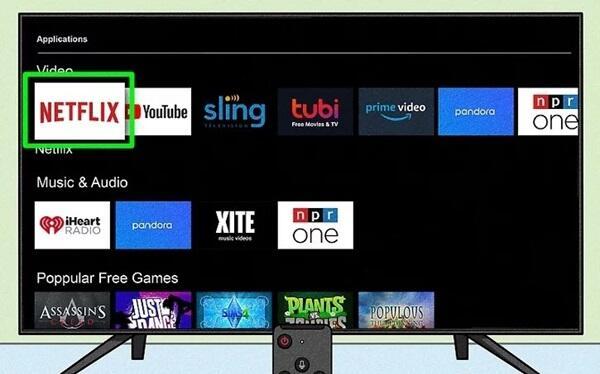
Brand-Specific Variations:
- Samsung: Use the remote to access the menu, then go to ‘Settings’ and select ‘Log out’.
- LG: Press the home button, find Netflix in your apps, open settings within the app, and select ‘Sign out’.
- Sony: Use the Android TV interface to find Netflix settings and choose ‘Log out’.
Streaming Devices:
- Roku: On the Netflix app’s home screen, press the star (*) button on your remote, then choose ‘Sign out’ from the menu.
- Amazon Fire Stick: Go to ‘Settings’ within the Netflix app, and select ‘Sign out’ or ‘Log out’.
- Apple TV: While in Netflix, navigate to the menu, find ‘Accounts’, and then select ‘Sign out’.
- Google Chromecast: Since Chromecast mirrors content from your mobile device or computer, log out from the Netflix app on the respective device.
Using Netflix on Gaming Consoles:
- PlayStation and Xbox: Navigate to the Netflix app, access the sidebar or the main menu, and select ‘Sign out’ or ‘Log out’.
Recent Interface Updates:
- 2024 Updates: Pay attention to any recent interface changes. Netflix often updates its app to make navigation more intuitive. Look out for newly positioned menus or altered icons. If in doubt, refer to the Netflix Help Center for the latest logout procedures for your specific device.
Via Netflix Website:
- If you cannot log out directly from the TV, use the Netflix website. Go to ‘Account’, then ‘Settings’, and select ‘Sign out of all devices’. This will log you out from all devices where your Netflix account is currently signed in.
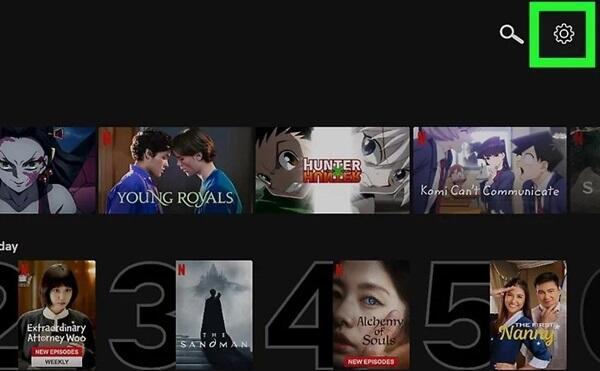
These steps, tailored for various TV models and devices as of 2024, provide a comprehensive guide to effectively logging out of Netflix. Remember, the process might slightly differ based on the specific model or app version, so always keep an eye out for any interface changes in recent updates.
Troubleshooting Common Issues
Issue: Unable to Find Logout Option:
- Solution: If the logout option is not immediately visible, check under secondary menus like ‘Settings’ or ‘Account’. In 2024, some TVs may have hidden menus that appear upon long-pressing the ‘OK’ or ‘Enter’ button on the remote.
App Freezing or Crashing:
- Solution: Restart the Netflix app. If the issue persists, try restarting your TV or streaming device. For persistent problems, reinstalling the Netflix app often resolves these glitches.
Issue: Logout Option Not Working:
- Solution: This can be due to a temporary software glitch. A simple solution is to power cycle your TV or streaming device (turn it off and then on again). If this doesn’t work, check for any pending updates for the Netflix app.
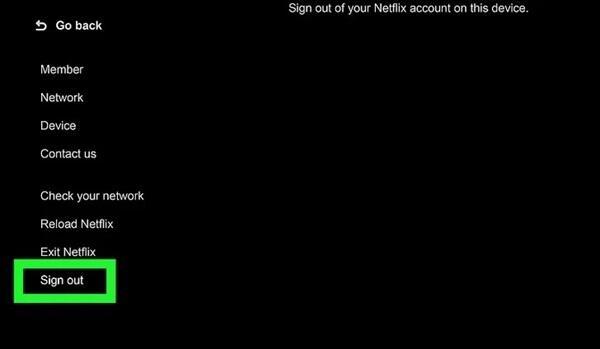
Problems with Device Compatibility:
- Solution: Ensure that your TV or streaming device is compatible with the latest version of the Netflix app. Visit the Netflix support page for a list of compatible devices. For older models, an external streaming device may be necessary.
Managing Multiple Users:
- Solution: If you have multiple users on the same Netflix account, make sure each user logs out after their session. This prevents data mix-ups and ensures a personalized viewing experience.
Connectivity Issues While Logging Out:
- Solution: Check your internet connection. A stable connection is required to log out successfully, as the app needs to communicate with Netflix servers. Resetting your router can sometimes solve these connectivity issues.
These solutions address the most common problems encountered while logging out of Netflix as of 2024, along with practical tips for app management and ensuring smooth compatibility with your TV or streaming devices.
Enhancing Your Netflix Experience in 2024
In 2024, elevating your Netflix viewing experience goes beyond just choosing the right movie or TV show. It’s about leveraging the full potential of the platform and the technology at your disposal. For a more immersive and enjoyable viewing session, consider adjusting your TV’s picture settings to match the type of content you’re watching. Many smart TVs now offer modes optimized for cinema or sports, enhancing color, brightness, and contrast accordingly. Utilize sound settings or external sound systems to complement this visual upgrade, as audio quality significantly impacts your overall experience. Furthermore, explore Netflix’s user interface for personalized recommendations. The platform’s sophisticated algorithms curate content based on your viewing history and preferences, making it easier to find shows and movies that align with your tastes.
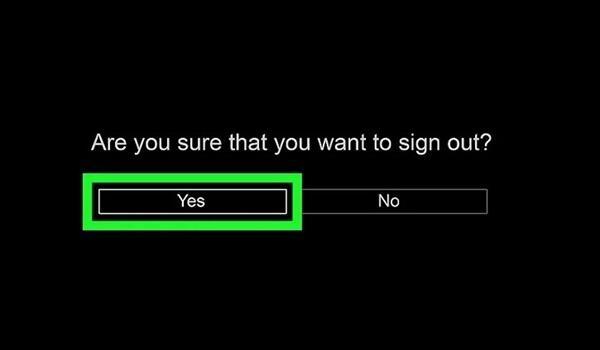
Netflix and TV technology in 2024 have introduced several exciting features and trends. One notable trend is the integration of virtual and augmented reality elements, offering an even more engaging viewing experience. For instance, some shows may come with VR features, allowing you to explore scenes in a 360-degree environment. Another significant advancement is the enhancement of voice control capabilities. Modern smart TVs and streaming devices now offer more nuanced voice commands, enabling you to search for content, control playback, and even receive content recommendations through voice interaction. Additionally, Netflix’s continued commitment to high-definition and ultra-high-definition content ensures that viewers have access to the highest quality visuals available, making movie nights truly cinematic. These features, combined with your savvy usage, can profoundly enrich your Netflix experience in 2024.
Conclusion
In summary, understanding how to log out of Netflix on various TV models and devices is essential for maintaining your digital privacy and security. The steps provided in this guide offer a comprehensive approach, catering to different types of TVs and streaming devices, while also addressing common issues you might encounter. Staying updated with the latest app versions and being aware of the nuances in different device interfaces are key to a seamless Netflix experience.
Furthermore, in an era where shared devices are common, it’s crucial to practice responsible usage of Netflix accounts. Logging out after each session, especially on shared or public TVs, not only protects your personal information but also respects the privacy of other users. As we continue to embrace advanced technologies in our entertainment experiences, being mindful of these simple yet significant practices ensures a safe and enjoyable streaming journey for everyone.